Remote Desktop
Establishing Remote Access Requires VPN
To establish your remote access connection, you will be required to make a VPN connection to IU.
Setting up the computer to be connected to
- Right click on “My Computer”.
- Click “Properties”.
- Click on the “Remote Tab”.
- Select “enable remote desktop on this computer”.
- Click on “Select Remote Users”.
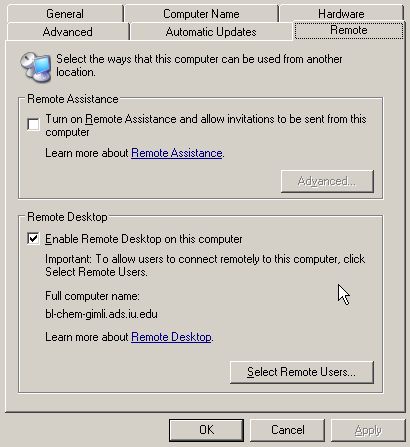
Add yourself if you are not an administrator; otherwise, you should have access. From that point on, your machine should be ok to receive connections.
Connecting to the Target Computer from Another Machine
- Click “Start”.
- Click “Programs”.
- Click “Accessories”.
- Click “Communications”.
- Click “Remote Desktop Connection”.
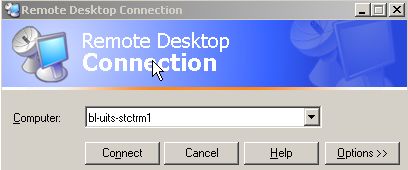
In the computer, you can type the ip, dns name or computer name if on the same network. Using the ip is probably the best. Click “Connect” and that should do it!
If someone is logged in to the machine being connected to, they will be logged out with any unsaved work lost.